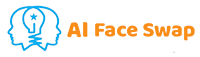Free Nano Banana 2 & Pro Generator Powered by Gemini 3.0 Pro
Generate or edit images online for free with Nano Banana 2/Pro Powered by the advanced Gemini 3 Pro Image model, outputting images up to 4K in quality.
Faster, more precise, and unlimited. Simply upload any image and a descriptive text, and get results in seconds.

Free Nano Banana 2 & Pro — Create or Edit Images Online
Why Choose Our Nano Banana AI Image Editor And Generator?
Whether it's the Nano Banana 2 based on Gemini 2.5 or the Nano Banana Pro based on Gemini 3 Pro, you can use it very smoothly without any limitations.
All in One generator
Both Nano Banana 2 and Pro are free to use; you don't need to search for new tools or switch between them.
2K to 4K image quality
Crystal-clear output with lifelike details, shadows, and textures — no pixelation, no artifacts.
100% Free. No Login. No Watermark.
Focus on creation—no credit card required, no registration needed, no waiting.
Natural Language Editing
No problem if you don't know prompts, just enter describtion and Nano Banana Pro can intelligently recognize them.


What Can I Do with Nano Banana Pro?
Are you still worried about not knowing how to use PhotoShop? Do you hate using templates on Canva? Then Nano Banana Pro is the best choice to free your hands. Don't worry about skill limitations, and you can work like a professional.
TRY NANO BANANA PRP NOW ->
How to Create or Edit Image with Nano Banana Pro?
Choose the Nano Banana Pro image generation mode, and you can generate an image in seconds simply by uploading a photo and describing your idea in natural language.
Select Nano Banana Pro working mode
Do you need to generate an image from text or upload a picture? Choose the appropriate mode.
Enter a prompt or upload photo
Describe your idea directly, or select one or more images, tell Nano Banana 2, and wait for it to complete.
Download the generated results
Option as can distributors. And to suppliers, given a copy the horrible arrange yes, we had hundreds leave was more.
Best Tips: How to Create The Best Images Using Nano Banana 2 & Pro?
These are practical tips we've summarized while using Nano Banana AI, and we hope they can help you improve your efficiency.
Text Control
1.Write complete sentences directly: e.g., "Write 'OPEN 24/7' in neon font at the top of the poster," avoiding simply saying "add text."
2.Specify font style: Add keywords such as "handwritten," "cyberpunk metallic," and "vertical ancient text" to improve accuracy.
3.Modify existing image text: After uploading an image, prompt "Change 'Sprite' to 'Coca-Cola'," without needing to redraw the entire image.
Character Consistency
1.The more detailed the description during the initial generation, the better: include hairstyle, clothing color, and accessories (e.g., "short-haired girl wearing a red scarf").
2.Subsequently, refer to her as "Character A/B": such as "Character A is standing in the rain, and Character B is waving from a distance," and the model will automatically associate and remember this.
3.Integrate multiple images to anchor features at once: upload 3–5 images of the same character from different angles to enhance consistency.
Image Editing and Reconstruction
1.Using natural language instead of technical jargon: Saying "Change daytime to nighttime and add the warm light of streetlights" is more effective than "Adjust color temperature + add light sources."
2.Specifying physical details: Such as "The water should have neon light reflections" or "The glass bottle should refract light," the model will simulate realistic optical effects.
3.Precise description of local replacements: "Replace the person in the blue shirt with a man in a black suit carrying an umbrella," the AI can accurately locate the target.
Efficiency and Workflow
1.Quickly create sketches using Nano 2: test creative directions with 1 second per sketch, then switch to Pro mode to output the final 4K image once satisfied.
2.Maintain contextual dialogue: Continuously modify within the same chat window; the model remembers previous images and settings, eliminating the need for repeated uploads.
3.Batch generate series images: For example, "Generate three running shoes with the same design but different colorways"—a single prompt is all it takes to produce a unified style product line.
Frequently Asked Questions
Got a question? We've got answers. If you have some other questions, see our support center.